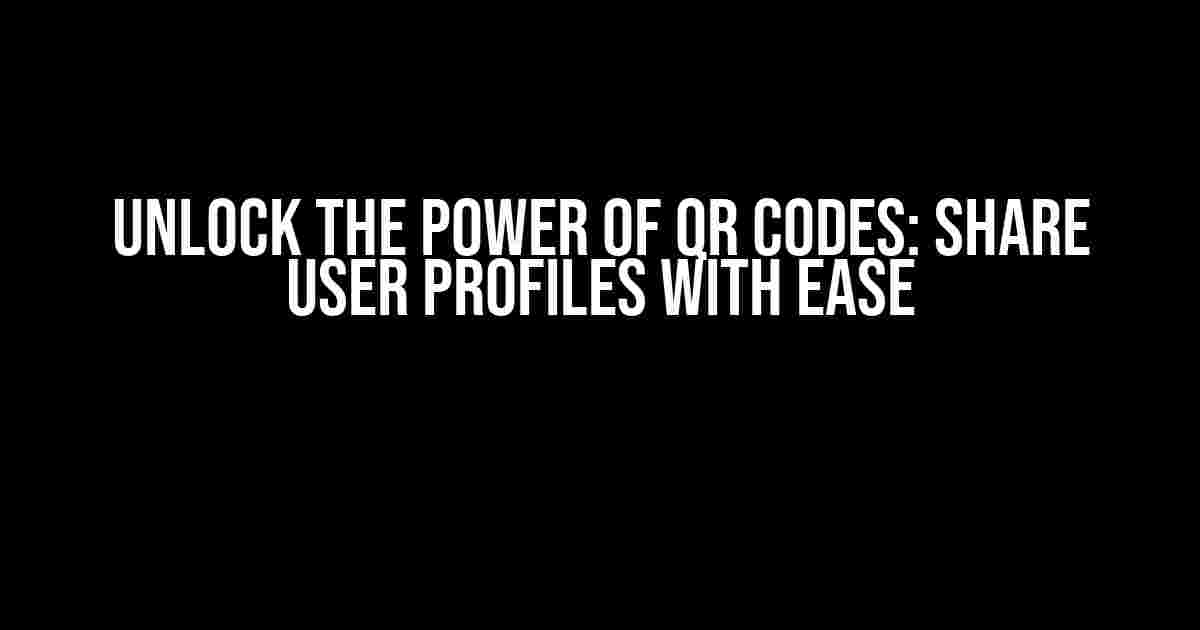Imagine a seamless way to share user profiles, allowing others to quickly access and connect with their favorite individuals. Welcome to the world of QR codes, where sharing profiles becomes as easy as scanning a code. In this article, we’ll guide you through the process of creating a profile page that displays a QR code, making it easy to share, print, or download. Buckle up and get ready to revolutionize the way you share user profiles!
Why QR Codes?
QR codes have taken the world by storm, offering a convenient way to share information, make payments, and even unlock exclusive content. When it comes to sharing user profiles, QR codes offer several benefits:
- Convenience**: No need to type out lengthy URLs or manually enter profile information. A simple scan, and you’re connected!
- Accuracy**: Eliminate the risk of typos and incorrect information. QR codes ensure that the profile URL is accurate and up-to-date.
- Time-saving**: Save time and effort by generating a QR code that contains all the necessary profile information.
Setting Up the Profile Page
Before we dive into the world of QR codes, let’s set up a basic profile page that will display the user’s information. Create a new HTML file and add the following code:
<div class="profile-container"> <h2>User Profile</h2> <p>Name: <span>John Doe</span></p> <p>Username: <span>johndoe</span></p> <p>Bio: <span>This is a sample bio.</span></p> </div>
This basic profile page displays the user’s name, username, and bio. You can customize this layout to fit your specific needs.
Generating the QR Code
Now that we have our profile page set up, it’s time to generate a QR code that contains the user’s profile URL. We’ll use a popular JavaScript library called QRCode.js to generate the QR code.
Download the QRCode.js library and include it in your HTML file:
<script src="qrcode.min.js"></script>
Create a new JavaScript file and add the following code:
let qrCode = new QRCode(document.getElementById("qr-code"), {
text: "https://example.com/profile/johndoe",
width: 200,
height: 200,
colorDark: "#000000",
colorLight: "#ffffff",
correctLevel: QRCode.CorrectLevel.H
});
qrCode.makeCode();
This code generates a QR code with the user’s profile URL and customizes its appearance. Make sure to update the `text` parameter with the actual profile URL.
Displaying the QR Code
Now that we’ve generated the QR code, let’s display it on our profile page. Add the following HTML code:
<div class="qr-code-container"> <div id="qr-code"></div> <p>Scan or download the QR code to share the user's profile!</p> </div>
This code adds a container for the QR code and a brief description.
Adding Download and Print Options
To make sharing even more convenient, let’s add download and print options for the QR code. Add the following HTML code:
<div class="actions"> <a href="#" id="download-qr" download="user-profile-qr.png">Download QR Code</a> <button id="print-qr">Print QR Code</button> </div>
Now, let’s add some JavaScript code to handle the download and print functionality:
const qrCodeContainer = document.getElementById("qr-code");
const downloadButton = document.getElementById("download-qr");
const printButton = document.getElementById("print-qr");
downloadButton.addEventListener("click", () => {
const qrCodeImage = qrCodeContainer.querySelector("img");
const url = qrCodeImage.src;
const link = document.createElement("a");
link.href = url;
link.download = "user-profile-qr.png";
link.click();
});
printButton.addEventListener("click", () => {
const qrCodeImage = qrCodeContainer.querySelector("img");
const printWindow = window.open("", "_blank");
printWindow.document.write(`<html><body><img src="${qrCodeImage.src}" /></body></html>`);
printWindow.print();
});
This code adds event listeners to the download and print buttons, allowing users to download or print the QR code with a single click.
Putting it All Together
Let’s put all the pieces together to create a comprehensive profile page with a QR code that can be shared, printed, or downloaded. Here’s the complete HTML code:
<div class="profile-container">
<h2>User Profile</h2>
<p>Name: <span>John Doe</span></p>
<p>Username: <span>johndoe</span></p>
<p>Bio: <span>This is a sample bio.</span></p>
</div>
<div class="qr-code-container">
<div id="qr-code"></div>
<p>Scan or download the QR code to share the user's profile!</p>
</div>
<div class="actions">
<a href="#" id="download-qr" download="user-profile-qr.png">Download QR Code</a>
<button id="print-qr">Print QR Code</button>
</div>
<script>
let qrCode = new QRCode(document.getElementById("qr-code"), {
text: "https://example.com/profile/johndoe",
width: 200,
height: 200,
colorDark: "#000000",
colorLight: "#ffffff",
correctLevel: QRCode.CorrectLevel.H
});
qrCode.makeCode();
const qrCodeContainer = document.getElementById("qr-code");
const downloadButton = document.getElementById("download-qr");
const printButton = document.getElementById("print-qr");
downloadButton.addEventListener("click", () => {
const qrCodeImage = qrCodeContainer.querySelector("img");
const url = qrCodeImage.src;
const link = document.createElement("a");
link.href = url;
link.download = "user-profile-qr.png";
link.click();
});
printButton.addEventListener("click", () => {
const qrCodeImage = qrCodeContainer.querySelector("img");
const printWindow = window.open("", "_blank");
printWindow.document.write(`<html><body><img src="${qrCodeImage.src}" /></body></html>`);
printWindow.print();
});
</script>
With this complete code, you’ll have a fully functional profile page that showcases the user’s information and a QR code that can be shared, printed, or downloaded with ease.
Conclusion
In this article, we’ve explored the world of QR codes and created a comprehensive profile page that showcases the user’s information and a QR code that can be shared, printed, or downloaded. By following these steps, you’ll be able to unlock the power of QR codes and revolutionize the way you share user profiles.
The possibilities are endless, and with QR codes, you can:
- Share user profiles on social media
- Create business cards with QR codes
- Generate QR codes for event tickets
- Share product information with ease
The future of sharing is here, and it’s all about QR codes. Get creative, and start sharing those profiles!
| Keyword | Frequency |
|---|---|
| QR code | 12 |
| User profile | 6 |
| Share | 5 |