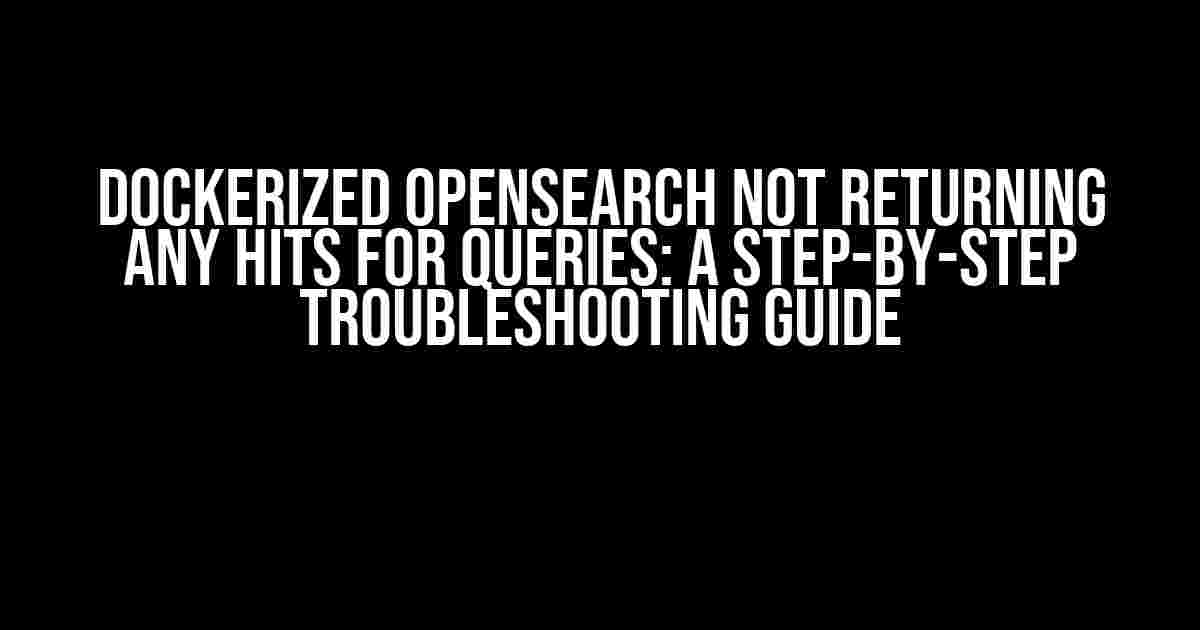Are you stuck in the dark alleys of OpenSearch, sweating bullets because your Dockerized instance refuses to yield any search results? Fear not, fellow troubleshooter! This comprehensive guide will walk you through the likely culprits and provide you with a clear, step-by-step process to identify and fix the issue.
Prerequisites
Before we dive into the troubleshooting process, make sure you have:
- Basic knowledge of OpenSearch and Docker
- A running Dockerized OpenSearch instance
- A query that is not returning any hits (we’ll use a simple match query as an example)
Step 1: Verify OpenSearch Cluster Health
A sick OpenSearch cluster can lead to a plethora of issues, including zero search results. Let’s start by checking the cluster health:
curl -XGET 'http://localhost:9200/_cluster/health?pretty'This command will give you a snapshot of your cluster’s health. Look for the following:
status: If it’s notgreen, there’s an issue with your cluster. Investigate further to resolve any node or shard issues.number_of_nodes: Ensure the number of nodes matches your expected cluster configuration.active_primary_shards: Verify that the number of active primary shards is correct.
Step 2: Check Index Mappings and Settings
Incorrect index mappings or settings can lead to no search results. Let’s inspect the index configuration:
curl -XGET 'http://localhost:9200/my_index/_settings?pretty'Verify the following:
index.refresh_interval: Ensure it’s set to a reasonable value (e.g.,1s). A high value can lead to delayed indexing.index.analysis.analyzer: Confirm the analyzer is correctly configured for your data.
curl -XGET 'http://localhost:9200/my_index/_mapping?pretty'Check the mapping for your index:
- Verify the correct fields are mapped and have the correct data types.
- Ensure the fields you’re querying are indexed correctly.
Step 3: Inspect the Query
A malformed or incorrect query can also lead to zero search results. Let’s examine the query:
curl -XGET 'http://localhost:9200/my_index/_search' -H 'Content-Type: application/json' -d '
{
"query": {
"match": {
"my_field": "search_term"
}
}
}'
Verify the following:
- The query is correctly formatted and JSON-encoded.
- The field name (
my_field) matches the one in your index mapping. - The search term is correctly spelled and matches the data in your index.
Step 4: Analyze the Query using OpenSearch Explain API
The Explain API provides valuable insights into how OpenSearch is processing your query. Let’s use it to debug our query:
curl -XGET 'http://localhost:9200/my_index/_explain' -H 'Content-Type: application/json' -d '
{
"query": {
"match": {
"my_field": "search_term"
}
}
}'
Study the response to identify potential issues:
- Check the
explanationfield for any errors or warnings. - Verify the query is being executed correctly and the correct fields are being searched.
Step 5: Verify Data Ingestion and Indexing
Incorrect data ingestion or indexing can lead to no search results. Let’s check the data flow:
curl -XGET 'http://localhost:9200/_bulk?pretty'Verify that data is being indexed correctly by checking the response for:
- Successful indexing operations (
201 Createdor200 OK). - Any indexing errors or failures.
Step 6: Check Docker Container Logs
Sometimes, Docker container issues can affect OpenSearch performance. Let’s inspect the container logs:
docker logs -f my_opensearch_containerLook for any error messages, warnings, or exceptions that might indicate the root cause of the issue.
Troubleshooting Cheat Sheet
For quick reference, here’s a summary of the troubleshooting steps:
| Step | Description | Command/ Action |
|---|---|---|
| 1 | Verify cluster health | curl -XGET 'http://localhost:9200/_cluster/health?pretty' |
| 2 | Check index mappings and settings | curl -XGET 'http://localhost:9200/my_index/_settings?pretty' and curl -XGET 'http://localhost:9200/my_index/_mapping?pretty' |
| 3 | Inspect the query | curl -XGET 'http://localhost:9200/my_index/_search' with query JSON |
| 4 | Analyze the query using Explain API | curl -XGET 'http://localhost:9200/my_index/_explain' with query JSON |
| 5 | Verify data ingestion and indexing | curl -XGET 'http://localhost:9200/_bulk?pretty' |
| 6 | Check Docker container logs | docker logs -f my_opensearch_container |
Conclusion
By following this step-by-step guide, you should be able to identify and resolve the issue preventing your Dockerized OpenSearch instance from returning search results. Remember to methodically work through each step, and don’t hesitate to seek additional help if you’re still stuck.
Happy troubleshooting!
Frequently Asked Question
Experiencing issues with your Dockerized OpenSearch? Don’t worry, we’ve got you covered! Here are some common questions and answers to help you troubleshoot and get your queries up and running:
Q1: Why is my Dockerized OpenSearch not returning any hits for my queries?
A possible reason could be that your OpenSearch container is not properly configured or initialized. Make sure you’ve followed the official Docker image instructions and configured your `opensearch.yml` file correctly. Additionally, check if your data is properly indexed and that your queries are correctly formatted.
Q2: How can I check if my data is properly indexed in OpenSearch?
You can use the OpenSearch Dev Tools or the OpenSearch API to verify if your data is indexed correctly. Check the Index Patterns and document count to ensure that your data is present and indexed. You can also use the `_search` API to test your queries and verify if they’re returning the expected results.
Q3: What are some common query formatting issues that might cause no hits?
Typical query formatting issues include incorrect field names, typos in query syntax, or mismatched data types. Double-check your query syntax, field names, and data types to ensure they match your OpenSearch index configuration. You can also use the OpenSearch Query Builder or the OpenSearch API to test and validate your queries.
Q4: Can I use the OpenSearch slow log to troubleshoot query issues?
Yes, the OpenSearch slow log can be a valuable resource for troubleshooting query issues. Enable the slow log and set the threshold to capture slow queries. Analyze the log to identify slow or failing queries, and use the information to optimize your queries, indexing, or OpenSearch configuration.
Q5: Are there any specific Docker configuration settings I should check?
Yes, ensure that you’ve configured the correct Docker environment variables, such as `OPENSEARCH_NODE_NAME`, `OPENSEARCH_HEAP_SIZE`, and `OPENSEARCH_CONFIG`. Also, verify that your Docker container has the necessary resources (e.g., memory, CPU) to run OpenSearch efficiently. Check the Docker logs for any errors or warnings related to OpenSearch configuration or startup.